Atom is a powerful text editor that supports customization and external
packages.
The Atom package included with OpenMatrix automatically adds OpenMatrix support in
Atom.
-
Install Atom.
-
Once Atom is installed, move the Atom package provided in the OpenMatrix installation into your Atom folder.
-
On Windows, the package must be placed into
C:\Users\<usersname>\.atom\packages.
-
On Linux, it must be placed into
/home/.atom/packages.
Note: The Atom package is in the folder oml-package, found in the
OpenMatrix installation folder.
-
To use OpenMatrix in Atom, you need to reconfigure it.
-
Start Atom.
A new
OML menu is added.
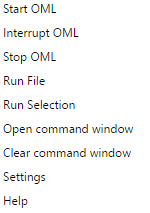
Figure 1.
-
From the OML settings, set the following paths:
-
The OML executable path to
omlconsole.exe
-
The OML toolboxes file path to the OML
script loadtoolboxes.oml.
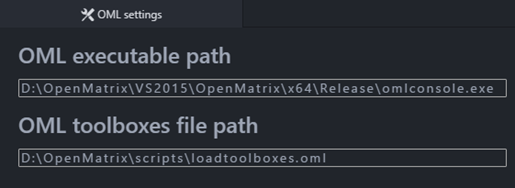
Figure 2.
-
An OML command window is displayed.
OpenMatrix can be used in Atom, including to the Atom capabilities
available to handle the OML files.